Knowledge Base
AVM Content
- FRITZ!Box 7690
- FRITZ!Box 7682
- FRITZ!Box 7590 AX
- FRITZ!Box 7590
- FRITZ!Box 7583 VDSL
- FRITZ!Box 7583
- FRITZ!Box 7582
- FRITZ!Box 7581
- FRITZ!Box 7560
- FRITZ!Box 7530 AX
- FRITZ!Box 7530
- FRITZ!Box 7520
- FRITZ!Box 7510
- FRITZ!Box 7490
- FRITZ!Box 7430
- FRITZ!Box 7390
- FRITZ!Box 7360
- FRITZ!Box 6890 LTE
Not enough space available on storage (NAS)
Files cannot be copied to the FRITZ!Box's storage (NAS) although there is enough space available on the USB storage device connected to the FRITZ!Box.
When using the Windows Explorer or macOS Finder to copy files to the storage device or when copying files to http://fritz.nas, one of the following error messages is displayed:
- Not enough space on FRITZ.NAS (\\fritz.box).
- There is not enough space on the drive.
- The operation can't be completed because the drive is full.
- Copying was aborted. Please make sure that there is a connection, sufficient memory is available, and the storage medium is not write-protected.
Note:Some devices, such as windows computers, may display more storage capacity for FRITZ.NAS than is actually available. See our guide Incorrect storage capacity shown for USB storage device for further information on this topic.
1 USB storage device has a partition that is not supported
The FRITZ!Box supports USB storage devices with partitions of up to 4 terabytes. If data should be copied to a larger partition, the FRITZ!Box attempts to save it to its internal memory. However, this is only possible if the size of the files does not exceed the available storage space on the internal memory of the FRITZ!Box.
If you are using a USB storage device with partitions that are larger than 4 terabytes, reformat the USB storage device:
- Reformat the USB storage device and only create up to four partitions, each no larger than 4 terabytes and formatted with the file system NTFS, exFAT, FAT/FAT32 or ext2/ext3/ext4.
ATTENTION!Back up your data before reformatting your USB storage device because all of the data on it will be lost during this process. Refer to the manufacturer for information on the formatting procedure.
2 Copying files to the USB storage device
The main directory of FRITZ.NAS and the folders in the main directory (for example "images", "documents", "FRITZ") are located on the internal memory of the FRITZ!Box, which has limited storage capacity.
If you want to copy larger files to the FRITZ!Box's storage (NAS), make sure that you copy the files to the USB storage device connected to the FRITZ!Box:
- If you are using the Windows Explorer or macOS Finder, select the folder with the name of the USB storage device in the network folder "FRITZ.NAS" and copy the files to a directory on it.

USB storage device connected to the FRITZ!Box (Windows 7) - If you are using a web browser, click on the folder with the name of the USB storage device and copy the files to a directory on it.
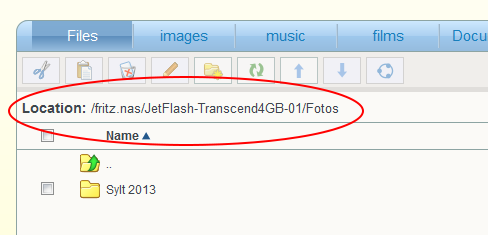
USB storage device connected to the FRITZ!Box (web browser)
 Deutschland
Deutschland International (English)
International (English) België (Nederlands)
België (Nederlands) Luxemburg (Deutsch)
Luxemburg (Deutsch)