Switching FRITZ!Boxes simply: This new feature makes it easy
AVM Content
A simple way to switch FRITZ!Boxes was introduced with FRITZ!OS 7.56, which makes it easier to replace your old device with a new FRITZ!Box. A wizard helps you switch and configures the new FRITZ!Box so that you can keep using your home network devices, apps, and the MyFRITZ! service.

Switching is so easy
The latest FRITZ!OS update introduced a simplified way to switch FRITZ!Boxes. A new wizard transfers all important settings (for internet, telephony, and Wi-Fi), and all of the devices connected to the old FRITZ!Box (like FRITZ!Repeaters, FRITZ!Powerline or FRITZ!DECT devices) are automatically registered with the new FRITZ!Box.
The MyFRITZ! account configured for your old FRITZ!Box is also transferred, so that you can continue to use any VPN connections configured for your FRITZ!Box. Once the settings are transferred, you can also continue using any FRITZ!Apps you have installed without having to reregister or reconfigure them on the new FRITZ!Box.
In short: The new "Transfer All Settings to a New FRITZ!Box" wizard makes it easy and convenient to switch to a new FRITZ!Box with everything you need – a seamless transition.
When is this useful?
The simple switch to a new FRITZ!Box covers three different scenarios: switching devices, models, and connection types.
No matter whether you want to switch your old FRITZ!Box for a new version of the same FRITZ!Box or for a newer model. Even if you have to switch FRITZ!Boxes for a new type of internet connection (for instance, from VDSL to fiber optic), simple FRITZ!Box switching can help. In all three cases this is the simple way to transfer all saved settings to the new FRITZ!Box.
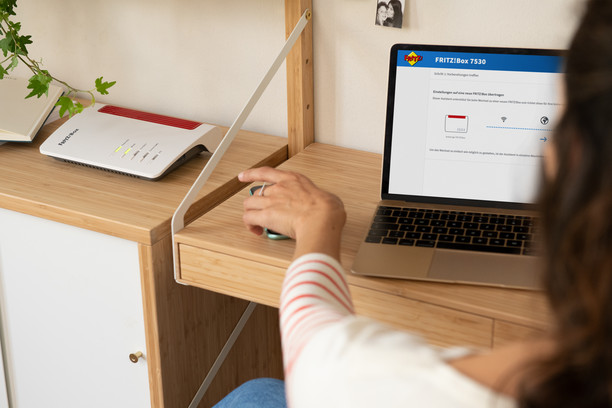
Switching FRITZ!Boxes
Before starting the wizard, make sure that FRITZ!OS 7.56 or later is installed on both FRITZ!Boxes. Important: The new FRITZ!Box must still have the factory settings configured.
To start the wizard, click in the user interface of your old FRITZ!Box on the "Wizards" menu and then select the option "Transfer all Settings to a New FRITZ!Box". Now all you have to do is carefully follow instructions. The wizard leads you step by step through the transfer process and provides important information about what exactly you have to do when. Once the transfer has concluded successfully, all you need to do is unplug the network cable, USB devices, and telephones from the old FRITZ!Box and plug them into the new FRITZ!Box: everything will work as it did before!
Note: If you use Smart Home devices from other manufacturers, they will have to be set into registration mode once after switching FRITZ!Boxes. Generally they will then register with the new FRITZ!Box automatically.