WireGuard: VPN has never been so easy
AVM Content
Access your FRITZ!Box, NAS system or other devices in your home network on the go? This is all possible with a secure Virtual Private Network (VPN). With the new WireGuard feature, it's particularly convenient and easy: it's usually enough to scan a QR code and the connection is ready to be used. The FRITZ! Lab already offers a preview of the feature, which will be included in this summer's final FRITZ!OS release for current FRITZ!Box models.
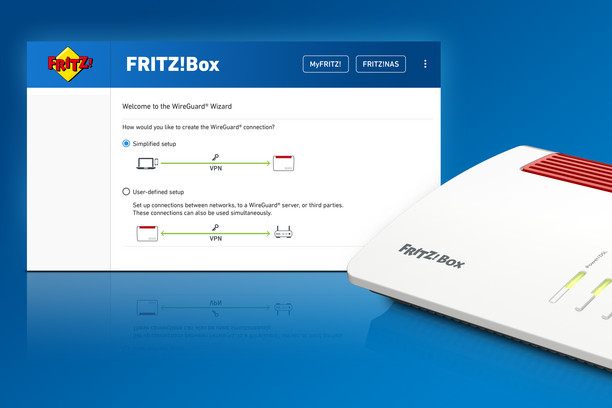
What is WireGuard?
WireGuard is a modern and easy-to-understand open source software that can be used to set up a Virtual Private Network (VPN). WireGuard uses few but modern encryption methods that make data transfer safe. The WireGuard software therefore allows users to select a number of default settings, enabling particularly quick and easy setup in many cases.
Once the VPN connection is established, your device behaves as if it were in your home network. This differs from solutions from VPN providers that allow anonymous surfing or even internet use with a different country IP. Our guide explains everything you need to know about VPN.
In practice, with WireGuard you benefit from a secure and fast VPN connection. Normally, you simply set up the connection in the FRITZ!Box, scan the QR code with the WireGuard app, and off you go. Establishing a WireGuard connection happens quickly, which is particularly practical.

What do I need for WireGuard?
On the FRITZ!Box side, you need FRITZ!OS version 7.39 or higher, which is currently available for several FRITZ!Box models in the FRITZ! Lab.
For the device to be connected, you need the WireGuard app or WireGuard software. Apps from the WireGuard developers are available for Android and iOS, which you can use to set up and activate your connection. You can find them in the App Store or Google Play. There are also programs for desktop operating systems such as Windows, Linux and macOS that you can download from the WireGuard website.
How do I set up a WireGuard connection?
Setting up a WireGuard connection is quick and convenient – and your FRITZ!Box also helps with a configuration wizard. Head to the FRITZ!Box user interface and select "Internet > Permit Access > VPN (WireGuard)".
You can create a VPN connection for a single device with one click on the wizard for "simplified setup". Now follow the instructions and then photograph the QR code with your smartphone or tablet Simply download a configuration file for your PC or notebook and import it to the desired device with the WireGuard program.
Use the "User-defined setup" button to set up WireGuard connections that require individual settings, for example a LAN-to-LAN linkup of two FRITZ!Box models or a connection to a WireGuard-enabled company network.
Curious? Try out WireGuard now in the FRITZ! Lab. For more information head to the FRITZ! Lab.