Knowledge Base
AVM Content
Connecting FRITZ!Repeater to a router from another manufacturer
You want to connect a FRITZ!Repeater to the FRITZ!Box or a different router via Wi-Fi? ✔ It's easy with this step-by-step guide.
Connect your FRITZ!Repeater to your wireless router to increase the Wi-Fi range of your home network easily and efficiently. The FRITZ!Repeater adopts the Wi-Fi access information from the wireless router and can be used directly by all of the wireless devices in the home network.
If your wireless router supports configuring Wi-Fi connections at the push of a button (WPS - Push Button Configuration), you can safely set up the Wi-Fi connection by pushing a button. If your wireless router does not support WPS, set up the Wi-Fi connection manually.
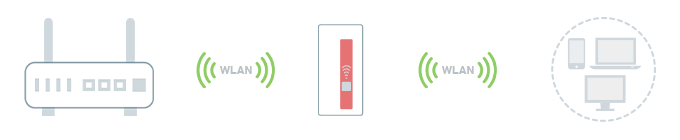
1 Setting up the Wi-Fi connection by pushing a button
Loading the FRITZ!Repeater's factory settings
To perform the following steps, the FRITZ!Repeater must be set to factory settings:
- Unplug the FRITZ!Repeater.
- Plug it in again after 5 seconds. The "FRITZ" symbol appears on the LED display after about 10 seconds:
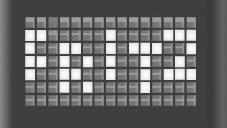
Fig.: "FRITZ" symbol
- Tap the left touch point 2 or 3 times until the "load factory settings" symbol appears:
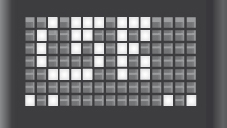
Fig.: "Loading factory settings" symbol
- Tap the middle of the LED display. The pulsating check "confirm entry" symbol now appears on the LED display:
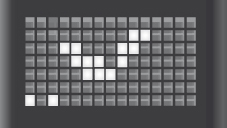
Fig.: "Confirm entry" symbol
- Tap the middle of the LED display again. Now the FRITZ!Repeater restarts and loads the factory settings.
- The "run WPS for the first time" symbol is displayed on the LED display as soon as the factory settings have finished loading:
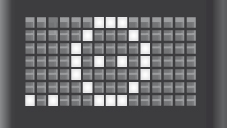
Fig.: "Run WPS for the first time" symbol
Setting up the FRITZ!Repeater as a wireless bridge
- For setup, plug the FRITZ!Repeater into a power outlet near the wireless router.
- Push the middle of the "Run WPS for the first time" symbol on the FRITZ!Repeater's LED display until the "WPS" symbol starts to flash.
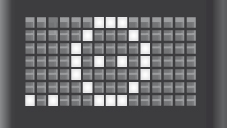
Fig.: "Run WPS for the first time" symbol
- Within 2 minutes: Enable WPS on the wireless router, for example by pushing a WPS button or register button on the wireless router.
Note:Refer to the manufacturer of the wireless router for information on enabling WPS; for example, consult the manual.
- The FRITZ!Repeater displays the "Wireless LAN field strength" symbol as soon as the Wi-Fi connection is established.
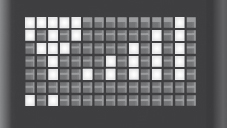
Fig.: "Wireless LAN field strength" symbol
Finding the ideal location for the FRITZ!Repeater
To extend the range as much as possible, the FRITZ!Repeater requires a fast and stable Wi-Fi connection to the wireless router:
- Position the FRITZ!Repeater so that the "Wireless LAN field strength" symbol displays at least three of the five signal strength bars. You can find tips on positioning it in the guide Finding the ideal location for FRITZ!Repeater.
2 Setting up the Wi-Fi connection manually
If the wireless router does not support WPS, you must use the configuration wizard to set up the connection manually:
Loading the FRITZ!Repeater's factory settings
To perform the following steps, the FRITZ!Repeater must be set to factory settings:
- Unplug the FRITZ!Repeater.
- Plug it in again after 5 seconds. The "FRITZ" symbol appears on the LED display after about 10 seconds:
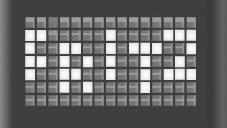
Fig.: "FRITZ" symbol
- Tap the left touch point 2 or 3 times until the "load factory settings" symbol appears:
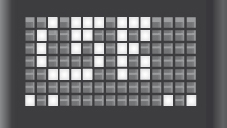
Fig.: "Loading factory settings" symbol
- Tap the middle of the LED display. The pulsating check "confirm entry" symbol now appears on the LED display:
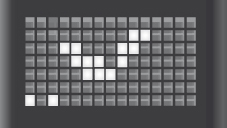
Fig.: "Confirm entry" symbol
- Tap the middle of the LED display again. Now the FRITZ!Repeater restarts and loads the factory settings.
- The "run WPS for the first time" symbol is displayed on the LED display as soon as the factory settings have finished loading:
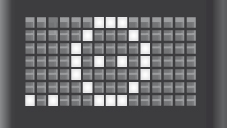
Fig.: "Run WPS for the first time" symbol
Connecting a wireless device with the FRITZ!Repeater
- For setup, plug the FRITZ!Repeater into a power outlet near the wireless router.
- Search for Wi-Fi networks in the vicinity with a wireless device (for example a notebook, smartphone).
- Select the Wi-Fi network "FRITZ!WLAN Repeater N/G".
- Enter 00000000 (8 zeros) for the network key (password).
Setting up the FRITZ!Repeater as a wireless bridge
- Click "Wizards" in the user interface of the FRITZ!Repeater.
- Click "Register Repeater".
- Click "Next" on the Welcome page.
- From the list, select the Wi-Fi network of your wireless router that you want to extend and click "Next".
- Select the encryption type, enter the wireless router's network key, and click "Next".
- Click "Apply" to save the settings.
- The FRITZ!Repeater displays the "Wireless LAN field strength" symbol as soon as the Wi-Fi connection is established.
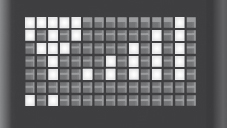
Fig.: "Wireless LAN field strength" symbol
Finding the ideal location for the FRITZ!Repeater
To extend the range as much as possible, the FRITZ!Repeater requires a fast and stable Wi-Fi connection to the wireless router:
- Position the FRITZ!Repeater so that the "Wireless LAN field strength" symbol displays at least three of the five signal strength bars. You can find tips on positioning it in the guide Finding the ideal location for FRITZ!Repeater.
 Deutschland
Deutschland International (English)
International (English) België (Nederlands)
België (Nederlands) Luxemburg (Deutsch)
Luxemburg (Deutsch)