Knowledge Base
AVM Content
- FRITZ!Box 7590 AX
- FRITZ!Box 7590
- FRITZ!Box 7583 VDSL
- FRITZ!Box 7583
- FRITZ!Box 7582
- FRITZ!Box 7581
- FRITZ!Box 7560
- FRITZ!Box 7530 AX
- FRITZ!Box 7530
- FRITZ!Box 7520
- FRITZ!Box 7510
- FRITZ!Box 7490
- FRITZ!Box 7430
- FRITZ!Box 7390
- FRITZ!Box 7369
- FRITZ!Box 7360
- FRITZ!Box 7340
- FRITZ!Box 7330
- FRITZ!Box 7272
- FRITZ!Box 6890 LTE
- FRITZ!Box 6850 5G
- FRITZ!Box 6850 LTE
- FRITZ!Box 6840 LTE
- FRITZ!Box 6820 LTE
- FRITZ!Box 6810 LTE
- FRITZ!Box 6690 Cable
- FRITZ!Box 6670 Cable
- FRITZ!Box 6660 Cable
- FRITZ!Box 6591 Cable
- FRITZ!Box 6590 Cable
- FRITZ!Box 6490 Cable
- FRITZ!Box 6430 Cable
- FRITZ!Box 5590 Fiber
- FRITZ!Box 5530 Fiber
- FRITZ!Box 5491
- FRITZ!Box 5490
- FRITZ!Box 4060
- FRITZ!Box 4040
- FRITZ!Box 4020
- FRITZ!Box 3490
- FRITZ!Box 3390
- FRITZ!Box 3370
- FRITZ!Box 3272
- FRITZ!Repeater 6000
- FRITZ!Repeater 3000 AX
- FRITZ!Repeater 3000
- FRITZ!Repeater 2400
- FRITZ!Repeater 1750E
- FRITZ!Repeater 1200 AX
- FRITZ!Repeater 1200
- FRITZ!WLAN Repeater 1160
- FRITZ!Repeater 600
- FRITZ!WLAN Repeater 450E
- FRITZ!WLAN Repeater 310
- FRITZ!Repeater 300E
- FRITZ!WLAN Repeater DVB-C
Setting up FRITZ!Repeater in the FRITZ!Box home network
Connect your FRITZ!Repeater to your FRITZ!Box to increase the Wi-Fi range of your home network easily and efficiently. The FRITZ!Repeater adopts the Wi-Fi access information from the FRITZ!Box and can be used directly by all of the wireless devices in the home network.
In this guide we show you how to easily connect your FRITZ!Repeater with your FRITZ!Box at the touch of a button (WPS - Push Button Configuration).
If you want to connect it manually, proceed as described in the guide Manually connecting the FRITZ!Repeater with the FRITZ!Box home network via Wi-Fi.

1 Loading the FRITZ!Repeater's factory settings
To perform the following steps, the FRITZ!Repeater must be set to factory settings:
- Unplug the FRITZ!Repeater.
- Plug it in again after 5 seconds. The "FRITZ" symbol appears on the LED display after about 10 seconds:
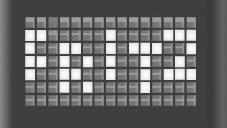
Fig.: "FRITZ" symbol
- Tap the left touch point 2 or 3 times until the "load factory settings" symbol appears:
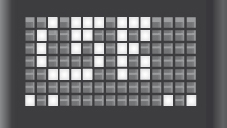
Fig.: "Loading factory settings" symbol
- Tap the middle of the LED display. The pulsating check "confirm entry" symbol now appears on the LED display:
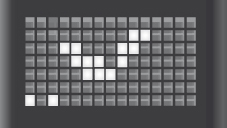
Fig.: "Confirm entry" symbol
- Tap the middle of the LED display again. Now the FRITZ!Repeater restarts and loads the factory settings.
- The "run WPS for the first time" symbol is displayed on the LED display as soon as the factory settings have finished loading:
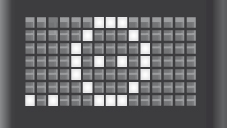
Fig.: "Run WPS for the first time" symbol
2 Setting up the FRITZ!Repeater as a wireless bridge
- For setup, plug the FRITZ!Repeater into a power outlet near the FRITZ!Box.
- Push the middle of the "Run WPS for the first time" symbol on the FRITZ!Repeater's LED display until the "WPS" symbol starts to flash.
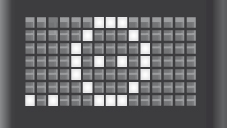
Fig.: "Run WPS for the first time" symbol
- Within 2 minutes: Push and hold down the Connect button on the FRITZ!Box until the Connect LED lights up. Other LEDs may also light up:
FRITZ!Box model Connect button Connect LED FRITZ!Box 6690, 4060 Connect Connect FRITZ!Box 7590 (AX), 7530 (AX), 7520, 7510, 6890, 6850, 6660, 5590, 5530 Connect / WPS Connect / WPS FRITZ!Box 6591, 6590 Connect / WPS WLAN / DECT FRITZ!Box 7490, 7430, 5491, 5490 WLAN WPS WLAN / Info FRITZ!Box 6490, 6430 WLAN WPS WLAN / DECT FRITZ!Box 7560, 7362 SL WLAN WLAN / DECT FRITZ!Box 7583, 7582, 7581, 7580 WPS WLAN / Info FRITZ!Box 6820, 4040, 4020, 3490 WPS WLAN - The FRITZ!Repeater displays the "Wireless LAN field strength" symbol as soon as the Wi-Fi connection is established.
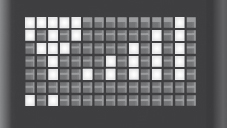
Fig.: "Wireless LAN field strength" symbol
3 Finding the ideal location for the FRITZ!Repeater
To extend the range as much as possible, the FRITZ!Repeater requires a fast and stable Wi-Fi connection to the FRITZ!Box:
- Position the FRITZ!Repeater so that the "Wireless LAN field strength" symbol displays at least three of the five signal strength bars. You can find tips on positioning it in the guide Finding the ideal location for FRITZ!Repeater.
 Deutschland
Deutschland International (English)
International (English) België (Nederlands)
België (Nederlands) Luxemburg (Deutsch)
Luxemburg (Deutsch)