Knowledge Base
AVM Content
- FRITZ!Box 7590 AX
- FRITZ!Box 7590
- FRITZ!Box 7583 VDSL
- FRITZ!Box 7583
- FRITZ!Box 7560
- FRITZ!Box 7530 AX
- FRITZ!Box 7530
- FRITZ!Box 7520
- FRITZ!Box 7510
- FRITZ!Box 7490
- FRITZ!Box 7430
- FRITZ!Box 6890 LTE
- FRITZ!Box 6850 5G
- FRITZ!Box 6850 LTE
Using a FRITZ!DECT smart switch
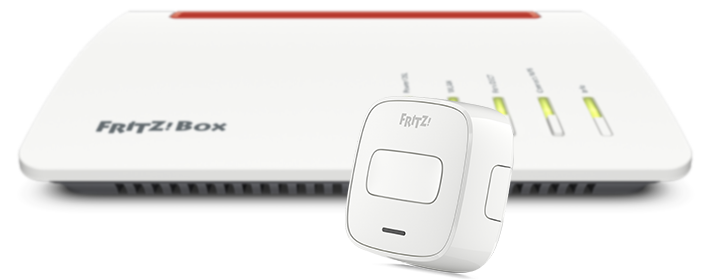
The FRITZ!DECT smart switch is integrated into your home network via an encrypted DECT connection (DECT ULE). With the smart switch you can switch smart plugs, for example FRITZ!DECT 200, and LED lights FRITZ!DECT 500. You can either switch these smart home devices individually or together as a group, and you can also use the smart switch to activate templates.
You can also operate radiator controls, for example FRITZ!DECT 302, with the smart switch if you saved a desired heating profile as a template for them that you can then simply enable at the touch of a button.
Note:All instructions on configuration and settings given in this guide refer to the latest FRITZ!OS for the FRITZ!Box.
Requirements / Restrictions
- FRITZ!DECT 400 can be used with a FRITZ!Box with FRITZ!OS 7.01 or later.
1 Registering the FRITZ!DECT smart switch
- If you want to register the smart switch with your FRITZ!Box, click "Smart Home" in the FRITZ!Box user interface.
- If you want to register the smart switch with your FRITZ!Smart Gateway, click "Smart Home" in the user interface of your FRITZ!Smart Gateway.
- Click "Devices and Groups" or "Device Management" in the "Smart Home" menu.
- Click the "Register Device" button.
- Within 2 minutes: Push the "DECT" connection button on the top side until you hear a signal tone. The connection is established and the smart switch is displayed with the connection status "Connected" in the "Smart Home" menu of the FRITZ!Box user interface.
2 Defining general settings for the FRITZ!DECT smart switch
- Click "Smart Home" in the FRITZ!Box user interface.
- Click "Devices and Groups" or "Device Management" in the "Smart Home" menu.
- Select the group of devices from the drop-down list.
- Click the
 (Edit) button for the smart switch.
(Edit) button for the smart switch. - Click on the "General" tab.
- Under "Name", enter a name of your choice for the smart switch.
- Under "Push Service Settings", enable the option "Push service enabled" so that you receive an email if the battery is low, the radio connection is lost, or there are errors.
- Click "Apply" or "OK" to save the settings.
3 Creating a template for radiator controls
If you want to use the smart switch to control radiator controls, you must save the settings for the desired heating profile as a template:
- Click "Smart Home" in the FRITZ!Box user interface.
- Click "Automation" or "Groups and Templates" in the "Smart Home" menu.
- Click the "Creating a Scene or Template" or "Create Template" button.
- If shown, click "Template" and then "Next".
- Configure the desired settings and select the devices, the switching type, and the name of the new template.
Note:If a device is already in a group, you cannot assign just that device to a template; you can only assign the entire group to a template.
- Click "Apply" or "OK" to save the settings.
4 Defining what happens when the button is pushed
You can trigger different switching actions by pushing the button briefly or holding it down. These switching actions are defined on the tabs named [name of button: short] and [name of button: long]:
- Click "Smart Home" in the FRITZ!Box user interface.
- Click "Devices and Groups" or "Device Management" in the "Smart Home" menu.
- Select "Switch" ("Button") from the drop-down list.
- Click the
 (Edit) button for the smart switch.
(Edit) button for the smart switch. - Click on the tab named [Name of the button: short]. On this tab you define what happens when the button is pushed briefly.
- Enable the desired option under "Standby".
- Under "Select Action", specify whether you want to switch smart home devices or apply smart home templates.
- If you enabled "Switch Smart Home devices", select the desired devices or groups under "Switch Smart Home devices" and define the switching and switching period.
- If you enabled "Apply Smart Home Templates", select the desired template under "Apply Smart Home Templates".
- Click "Apply" or "OK" to save the settings.
- Repeat steps 6 - 10 on the tab named [Name of the button: long]. On this tab you can define what happens when the button is pushed and held.
If you use a FRITZ!DECT smart switch to operate radiator controls, the settings are transmitted to the radiator control every 15 minutes or every 60 minutes during vacation switching and the phase when the radiator is turned off. To transmit the settings immediately, just push any button on the radiator control.
 Deutschland
Deutschland International (English)
International (English) België (Nederlands)
België (Nederlands) Luxemburg (Deutsch)
Luxemburg (Deutsch)