Knowledge Base
AVM Content
- FRITZ!Box 7590 AX
- FRITZ!Box 7590
- FRITZ!Box 7583 VDSL
- FRITZ!Box 7583
- FRITZ!Box 7530 AX
- FRITZ!Box 7530
- FRITZ!Box 7520
- FRITZ!Box 7510
- FRITZ!Box 7490
- FRITZ!Box 7430
- FRITZ!Box 6890 LTE
- FRITZ!Box 6850 LTE
- FRITZ!Box 6690 Cable
- FRITZ!Box 6670 Cable
Configuring the weather start screen on FRITZ!Fon
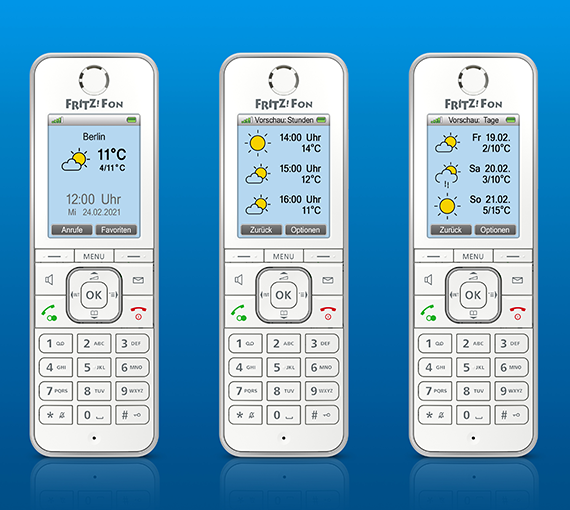
FRITZ!Fon allows you to select a start screen with the current weather forecast. The "Weather" start screen displays the weather station used, current temperature, and the high and low temperatures for the day. Since the forecast data and weather station selection are provided by the German Meteorological Service, the start screen can only be used in Germany at the moment.
Requirements / Restrictions
- A FRITZ!Fon C4, C5, C6 or X6 is being used.
- A MyFRITZ! account is configured in the FRITZ!Box.
Note:All instructions on configuration and settings given in this guide refer to the latest FRITZ!OS for the FRITZ!Box.
1 Installing the latest software
- Install the latest software on the telephone.
2 Entering your location information
The FRITZ!Box determines your location for the forecast data using your telephone number's area code, for example 030 for Berlin:
- Click "Telephony" in the FRITZ!Box user interface.
- Click "Telephone Numbers" in the "Telephony" menu.
- Click on the "Line Settings" tab.
- Select your country from the drop-down list under "Location Information". If your country is not listed, select "Other country".
- For the "Country code", enter the leading zeros in the first field and the country code in the second field (for example, enter "00" and "49" for Germany, see fig.).
- For the "Area code", enter the leading zero in the first field and the area code in the second field (for example enter "0" and "30" for Berlin, see fig.).

Fig.: Entering the country code and area code (e.g. for Germany and Berlin)
- Click "Apply" to save the settings and on the FRITZ!Box, confirm that the procedure may be executed, if you are asked to do so.
3 Selecting a start screen
- Press the "Menu" key on the telephone.
- Select "Start screens" and press "OK".
- Select the desired start screen and press "OK".
4 Changing the weather station
If the FRITZ!Fon displays an incorrect location because there is either no weather station or there are several weather stations at your location, you can select a different weather station on FRITZ!Fon. If you are using several telephones, the weather station is changed on all telephones:
- While the weather start screen is active, press the "OK" button on the telephone.
- Press the right select key "Options".
- Select "Weather station" and press "OK".
- Select a weather station and press "OK".
 Deutschland
Deutschland International (English)
International (English) België (Nederlands)
België (Nederlands) Luxemburg (Deutsch)
Luxemburg (Deutsch)