Knowledge Base
AVM Content
- FRITZ!Box 7590 AX
- FRITZ!Box 7590
- FRITZ!Box 7583 VDSL
- FRITZ!Box 7583
- FRITZ!Box 7582
- FRITZ!Box 7581
- FRITZ!Box 7560
- FRITZ!Box 7530
- FRITZ!Box 7520
- FRITZ!Box 7510
- FRITZ!Box 7490
- FRITZ!Box 7430
- FRITZ!Box 7390
- FRITZ!Box 7369
- FRITZ!Box 7360
- FRITZ!Box 7340
- FRITZ!Box 7330
- FRITZ!Box 7272
- FRITZ!Box 6890 LTE
- FRITZ!Box 6850 5G
- FRITZ!Box 6850 LTE
- FRITZ!Box 6840 LTE
- FRITZ!Box 6820 LTE
- FRITZ!Box 6810 LTE
- FRITZ!Box 6690 Cable
- FRITZ!Box 6670 Cable
- FRITZ!Box 6660 Cable
- FRITZ!Box 6591 Cable
- FRITZ!Box 6590 Cable
- FRITZ!Box 6490 Cable
- FRITZ!Box 6430 Cable
- FRITZ!Box 5590 Fiber
- FRITZ!Box 5530 Fiber
- FRITZ!Box 5491
- FRITZ!Box 5490
- FRITZ!Box 4060
- FRITZ!Box 4040
- FRITZ!Box 4020
- FRITZ!Box 3490
- FRITZ!Box 3390
- FRITZ!Box 3370
- FRITZ!Box 3272
- FRITZ!Repeater 6000
- FRITZ!Repeater 3000 AX
- FRITZ!Repeater 3000
- FRITZ!Repeater 2400
- FRITZ!Repeater 1750E
- FRITZ!Repeater 1200 AX
- FRITZ!Repeater 1200
- FRITZ!WLAN Repeater 1160
- FRITZ!Repeater 600
- FRITZ!WLAN Repeater 450E
- FRITZ!WLAN Repeater 310
- FRITZ!Repeater 300E
- FRITZ!WLAN Repeater DVB-C
- FRITZ!WLAN Repeater N/G
- FRITZ!Powerline 1260
- FRITZ!Powerline 1260E
- FRITZ!Powerline 1240 AX
- FRITZ!Powerline 1240E
- FRITZ!Powerline 546E
- FRITZ!Powerline 540E
- FRITZ!Smart Gateway
Forgot password for the FRITZ!Box user interface
You forgot the FRITZ!Box password? ✔ Here you can find out how to log into the user interface again.
You can protect the user interface of your FRITZ!Box against unauthorized access with a password of your choice. If you changed the default password on the underside of the FRITZ!Box and forgot the new password, reset the password or load the FRITZ!Box's factory settings. Then you can log in again and set a new password. For security reasons, you can only reset the password when you access the user interface from the home network.
1 Resetting the password
If you are offered the option of sending a push service mail, have an email sent to you that contains an access link that you can use to reset the password:
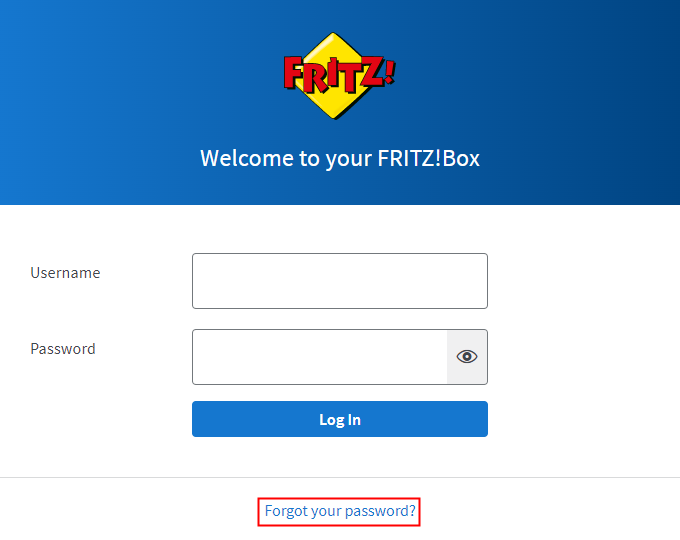
- Open the FRITZ!Box user interface.
- Click the "Forgot your password?" link.
- Click the "Send push service mail" button. If the button is not displayed, then the necessary service is not configured.
- Call up the email with the same device you used to request the push service mail and click the link in the email to assign a new password. If you did not receive an email, either the email account information was entered incorrectly, or the FRITZ!Box is not connected to the internet.
Important:The email may have been classified as unsolicited advertising (spam). In this case, also check the spam folder of your email inbox.
- If you use a username and FRITZ!Box password to access the user interface, click the
 (edit) button for the respective user and enter a new password.
(edit) button for the respective user and enter a new password. - If you only use the FRITZ!Box password to access the user interface, a FRITZ!Box user was created automatically. Click the
 (Edit) button for this user and enter a new password.
(Edit) button for this user and enter a new password. - Click "Apply" to save the settings.
2 Loading the factory settings and reconfiguring the FRITZ!Box
If you are not offered the option of sending a push service mail or you did not receive the push service mail, you cannot open the user interface again until you load the factory settings:
Loading the factory settings
- Unplug the FRITZ!Box.
- Plug the FRITZ!Box back in after 1 minute.
- Open the FRITZ!Box user interface within the next 10 minutes.
- Click the "Forgot your password?" link.
- Click the "Restore Factory Settings" button.
- After you load the factory settings, open the FRITZ!Box user interface.
- Enter the password given on the underside of your FRITZ!Box and click "Log In".
Configuring the FRITZ!Box
- Reconfigure the FRITZ!Box. If you previously saved the FRITZ!Box settings, restore the settings.
- When doing so, select the option "Select manually the settings to be restored" and make sure that you do not select "FRITZ!Box user" because this will restore the FRITZ!Box password.
- Set up the MyFRITZ! report so you can simply have the password sent to you via email in the future.
 Deutschland
Deutschland International (English)
International (English) België (Nederlands)
België (Nederlands) Luxemburg (Deutsch)
Luxemburg (Deutsch)