Knowledge Base
AVM Content
- FRITZ!Box 7590 AX
- FRITZ!Box 7590
- FRITZ!Box 7583 VDSL
- FRITZ!Box 7583
- FRITZ!Box 7582
- FRITZ!Box 7581
- FRITZ!Box 7560
- FRITZ!Box 7530 AX
- FRITZ!Box 7530
- FRITZ!Box 7520
- FRITZ!Box 7510
- FRITZ!Box 7490
- FRITZ!Box 7430
- FRITZ!Box 7390
- FRITZ!Box 7369
- FRITZ!Box 7360
- FRITZ!Box 7340
- FRITZ!Box 7330
- FRITZ!Box 7272
- FRITZ!Box 6890 LTE
Setting up the FRITZ!Box for use with a mobile network
The FRITZ!Box Cable is ideally prepared for internet access via the mobile network. All you have to do is insert your SIM card into the FRITZ!Box and enter the PIN in the FRITZ!Box user interface, and then the complete FRITZ!Box range of functions for internet, telephony, and multimedia is available to all devices in your home network without restriction.
Requirements / Restrictions
- The mobile network provider must support the standard 4G (LTE).
- Depending on the mobile network provider, functions that require a public IP address (for example receiving incoming VPN connections) are either not available, only available with at home packages, or only available to a limited extent.
Note:All instructions on configuration and settings given in this guide refer to the latest FRITZ!OS for the FRITZ!Box.
1 Inserting the SIM card into the FRITZ!Box
- Pull the card tray completely out of the SIM card slot (see fig.).
- Place the SIM card (mini-SIM, 25 x 15 x 0.76 mm) supplied by your LTE provider with the slanted edge in the bottom right corner with the contacts facing downwards. Do not use micro or nano-SIM cards that have already been punched out.
- Insert the card tray with the SIM card back into the SIM card slot.
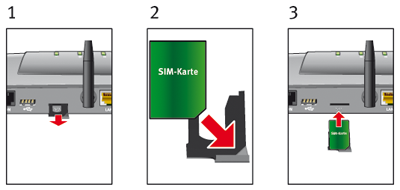
Fig.: Inserting the SIM card
2 Screwing the mobile network antennas onto the FRITZ!Box
- Screw the two mobile network antennas included in the package onto the sockets labeled "LTE" on the FRITZ!Box.

Fig: Connecting the mobile network antennas
Important:If you are using the FRITZ!Box in an area located on the edge of LTE radio coverage, the two mobile network antennas included in the package may not be sufficient for a stable radio connection. In this case, use an outdoor antenna.
3 Configuring the internet connection in the FRITZ!Box
- Open the FRITZ!Box user interface.
- If the FRITZ!Box is set to factory settings, set a password for the FRITZ!Box user interface, and click "OK" and then "Next".

Fig.: Setting a password for the user interface
- If the wizard for internet access does not start automatically, click "Wizards" and then "Configure the Internet Connection".

Fig.: Calling up the FRITZ!Box wizard
- Enter the PIN (Personal Identification Number) for your SIM card.
Important:The PIN contains only numbers and not letters or special characters. If you enter the wrong PIN three times, you must enter the SuperPIN/PUK. Information on the PIN and SuperPIN/PUK can be obtained from your LTE provider.
- Select your internet service provider in the drop-down list. If your internet service provider is not displayed, select "other internet service provider".
- Click "Next" and follow the wizard's instructions.
4 Setting up telephony in the FRITZ!Box
If you received login information for internet telephony from a provider and want to use telephones with the FRITZ!Box:
You cannot configure mobile telephone numbers in the FRITZ!Box.
- Configure the internet telephone numbers in the FRITZ!Box.
 Deutschland
Deutschland International (English)
International (English) België (Nederlands)
België (Nederlands) Luxemburg (Deutsch)
Luxemburg (Deutsch)