Knowledge Base
AVM Content
- FRITZ!Box 7590 AX
- FRITZ!Box 7590
- FRITZ!Box 7583 VDSL
- FRITZ!Box 7583
- FRITZ!Box 7582
- FRITZ!Box 7581
- FRITZ!Box 7560
- FRITZ!Box 7530 AX
- FRITZ!Box 7530
- FRITZ!Box 7520
- FRITZ!Box 7510
- FRITZ!Box 7490
- FRITZ!Box 7430
- FRITZ!Box 7390
- FRITZ!Box 7360
- FRITZ!Box 7272
- FRITZ!Box 6890 LTE
- FRITZ!Box 6850 5G
Setting up MyFRITZ! sharings
MyFRITZ! sharings allow you to use any web browser to access browser-based applications in the FRITZ!Box home network, such as a web server or graphic interface of a NAS system, over the internet at any time. In this case, the FRITZ!Box's firewall continues to protect your home network from unwanted data from the internet.
Requirements / Restrictions
- The server service must be accessible via a URI scheme (Uniform Resource Identifier), for example via http or ftp.
- The FRITZ!Box must either obtain a public IPv4 address or an IPv6 address from the internet service provider.
Note:All instructions on configuration and settings given in this guide refer to the latest FRITZ!OS for the FRITZ!Box.
1 Preparations
Setting up a MyFRITZ! account
Determining the port and internet protocol
- Determine the port the server service uses to accept incoming connections. Refer to the manufacturer for this information, for example consult the manual.
Configuring the device's firewall
If the server service is installed on a device with its own firewall (for example Windows firewall), you must also configure the firewall:
- Configure the device's firewall according to the manufacturer's instructions to allow access to the server service from the FRITZ!Box home network and the internet.
2 Setting up a MyFRITZ! sharing
- Click "Internet" in the FRITZ!Box user interface.
- Click "Permit Access" in the "Internet" menu.
- Click on the "Port Sharing" tab.
- Click the
 (Edit) button for the (computer) name of the device for which the port sharing rule is to be configured. If you have not configured any sharings for the device yet:
(Edit) button for the (computer) name of the device for which the port sharing rule is to be configured. If you have not configured any sharings for the device yet:- Click "Add Device for Sharing".
- Select the (computer) name of the device from the drop-down list "Device".
Note:If you cannot select the device, you can select "Enter the IP address manually" and enter the IP address. Only devices that automatically obtain their IP settings (DHCP) from the FRITZ!Box are listed in the drop-down list.
- Click "New Sharing".
- Enable the option "MyFRITZ! sharing".
- If you want to set up the sharing for an HTTP server, HTTPS server, or FTP server, select the corresponding server service from the "Application" drop-down list.
- If you want to create a sharing for a different server service:
- Select "Other application".
- Enter a name of your choice for the sharing in the "Name" field.
- Select the internet protocol for accessing the server service from the "Scheme" drop-down list. If you want to configure a sharing for a different internet protocol, select "Manual entry" and enter the access scheme (for example "ftps://").
- Under "Port to device", enter the number of the port on which the server service will listen for incoming connections from the internet.
- If you want to create a sharing for a different server service:
- Enter a directory in the "Directory (optional)" field (for example "/Folder1/Folder2/") if required by the server service.
- Enable the sharing.
- Click "OK" to save the settings.
Now the MyFRITZ! sharing is set up and you can use a sharing link in the overview of devices on myfritz.net to access your server service.
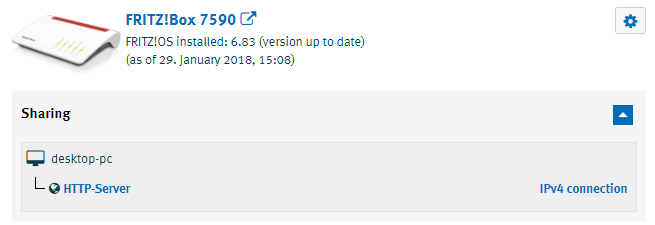
The MyFRITZ! address that allows you to directly access the server service from the internet is also shown in the detailed information given for the respective network device under "Internet > Permit Access > Port Sharing" in the FRITZ!Box user interface.
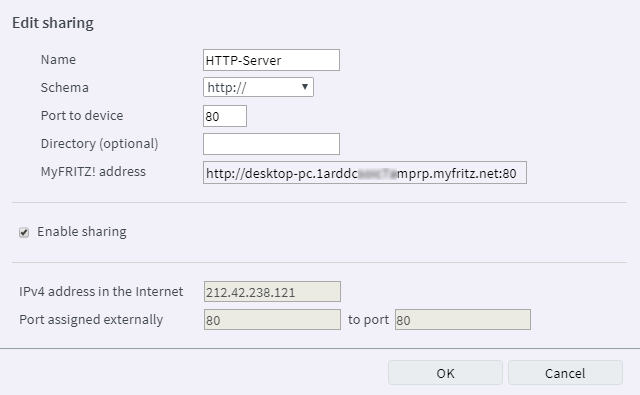
 Deutschland
Deutschland International (English)
International (English) België (Nederlands)
België (Nederlands) Luxemburg (Deutsch)
Luxemburg (Deutsch)