Knowledge Base
AVM Content
- FRITZ!Box 7590 AX
- FRITZ!Box 7590
- FRITZ!Box 7583 VDSL
- FRITZ!Box 7583
- FRITZ!Box 7582
- FRITZ!Box 7581
- FRITZ!Box 7560
- FRITZ!Box 7530 AX
- FRITZ!Box 7530
- FRITZ!Box 7520
- FRITZ!Box 7510
- FRITZ!Box 7490
- FRITZ!Box 7430
- FRITZ!Box 6890 LTE
- FRITZ!Box 6850 5G
- FRITZ!Box 6850 LTE
Setting up the FRITZ!Box as a Mesh Repeater
You want to use a FRITZ!Box as a repeater via LAN or Wi-Fi? ✓ Here's how to set up your FRITZ!Box as a Mesh Repeater.
You can set up your FRITZ!Box for use as a Mesh Repeater and use Wi-Fi or a network cable to integrate it into the Mesh of your FRITZ!Box with internet access (Mesh Master) to increase the range of your home network easily and efficiently.
As a Mesh Repeater, the FRITZ!Box automatically adopts all of the necessary settings from the Mesh Master (for example Wi-Fi access information, guest access, schedule) and creates an additional Wi-Fi network that enables your devices to connect to the home network. In addition, the telephone numbers entered in the Mesh Master can be activated for the Mesh Repeater and used by telephone devices configured in it.
As soon as the Mesh Repeater is integrated into the Mesh, it is marked with the Mesh symbol  in the user interface of the Mesh Master:
in the user interface of the Mesh Master:
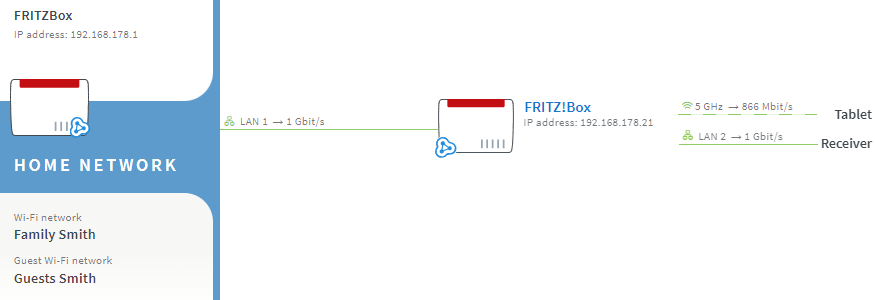
Requirements / Restrictions
- FRITZ!OS 7 or later is installed on the Mesh Master.
Note:All instructions on configuration and settings given in this guide refer to the latest FRITZ!OS for the FRITZ!Box.
1 Loading the Mesh Repeater's factory settings
To perform the following steps, the FRITZ!Box that you want to configure as the Mesh Repeater must be set to factory settings:
- Click "System" in the FRITZ!Box user interface.
- Click "Backup" in the "System" menu.
- Click on the "Factory Settings" tab.
- Click the "Load Factory Settings" button.
- During this process, all of the LEDs flash once. The WLAN LEDs remain lit as soon as the factory settings have finished loading.
2 Connecting the Mesh Repeater to the Mesh Master via LAN
So that you can access the user interface of the FRITZ!Box and configure it, also follow these steps if you want to connect the Mesh Repeater to the Mesh Master via Wi-Fi later:
- Use a network cable to connect a LAN port the FRITZ!Box that you want to set up as a Mesh Repeater to a LAN port on the Mesh Master.
Important:Do not use the FRITZ!Box's WAN port. This is configured for connecting an external modem and can only be configured as an additional LAN port after the Mesh Repeater has been configured.
3 Adding the Mesh Repeater to the Mesh by button
You must push a button to add the device to the Mesh. It does not matter whether you push the button on the Mesh Master or the Mesh Repeater first. We recommend the following order:
- Push and hold down the Connect button on the Mesh Repeater (see table) until the Connect LED flashes. Other LEDs may also flash.
- Within 2 minutes: Push and hold down the Connect button on the Mesh Master until the Connect LED (see table) lights up. Other LEDs may also light up.
FRITZ!Box model Connect button Connect LED FRITZ!Box 6690, 4060 Connect Connect FRITZ!Box 7590 (AX), 7530 (AX), 7520, 7510, 6890, 6850, 6670, 6660, 5590, 5530 Connect / WPS Connect / WPS FRITZ!Box 6591, 6590 Connect / WPS WLAN / DECT FRITZ!Box 7490, 7430, 5491, 5490 WLAN WPS WLAN / Info FRITZ!Box 6490, 6430 WLAN WPS WLAN / DECT FRITZ!Box 7560, 7362 SL WLAN WLAN / DECT FRITZ!Box 7583, 7582, 7581, 7580 WPS WLAN / Info FRITZ!Box 6820, 4040, 4020, 3490 WPS WLAN - The process is complete as soon as the Mesh Master marks the Mesh Repeater with the Mesh symbol
 in the Mesh Overview.
in the Mesh Overview.
4 Setting up the Mesh Repeater as a wireless bridge
The following steps are only necessary if you want to use Wi-Fi to connect the Mesh Repeater to the Mesh Master:
- Click "Home Network" in the user interface of the Mesh Repeater.
- Click "Mesh" in the "Home Network" menu.
- Click on the "Mesh Settings" tab.
- Enable the option "via Wi-Fi".
- In the tables, select the 2.4 and 5-GHz Wi-Fi network of the Mesh Master. If several entries are displayed for the respective Wi-Fi network, use the MAC address to select the appropriate entry.
Note:The MAC addresses of the Mesh Master is displayed in its user interface under "Wi-Fi > Wi-Fi Network" in the "More Information on the Wi-Fi Network" section.
- Enter the Mesh Master's Wi-Fi network key in the "Network key" field.
- Click "Apply" to save the settings.
Now the Mesh Repeater is configured as a wireless bridge. You can remove the network cable to the Mesh Master and use the Mesh Repeater at the desired location. You can find tips on positioning it in the guide Finding the ideal location for the Mesh Repeater.
5 Setting up telephony in the Mesh
You can always set up IP telephones as telephone devices in the Mesh Master, even if the telephones are connected to the Mesh Repeater. If you also use different telephones connected to the Mesh Repeater:
 Deutschland
Deutschland International (English)
International (English) België (Nederlands)
België (Nederlands) Luxemburg (Deutsch)
Luxemburg (Deutsch)